You can create emails and landing pages with various templates available. Also you can modify the template as per your requirements. You can add your own images to the same.
-
To add images to campaign emails, create a new Newsletter Campaign. Under the Content section (section 3), you'll be able to see the drag and drop editor of SendX. On the right side panel, drag the image button and place it on the body of the email where you need the image to appear.

-
To add images to the landing page, create a new landing page. Under the Content section (Section 3), you'll be able to see the drag and drop editor of SendX. On the right side panel of the Page Body, drag the image button and place it on the body of the page where you need the image to appear.

-
Click the Browse button to search for images or upload them from your desktop. When you select the Browse option, you will be redirected to the File Manager where in you can Upload, Import or Search for free stock photos.

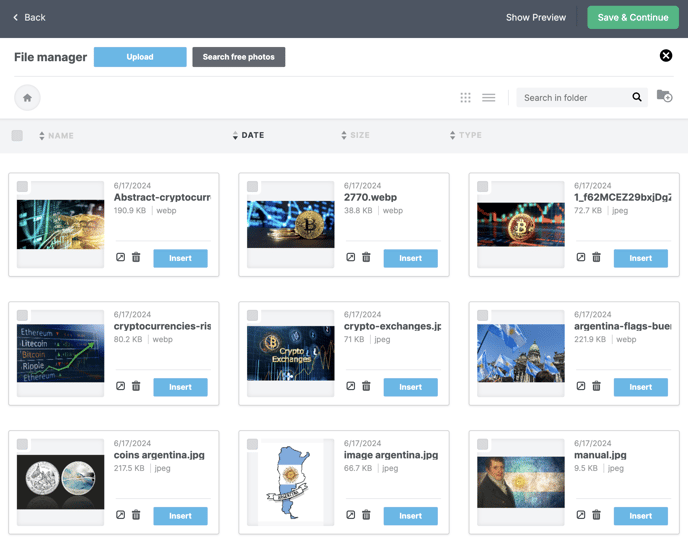
-
To upload images from your system, you can click the Upload button.

-
To search for free photos on the web, you can select Search free photos option.

That’s how you can add images in your emails and landing pages.
Did this answer your question?