Here is a step-by-step guide on how to import contacts using the copy-paste feature.
Begin by selecting the contacts you wish to include in the list.
-
First Create a new list by clicking on the Contacts page and click on New List as shown in the next picture.
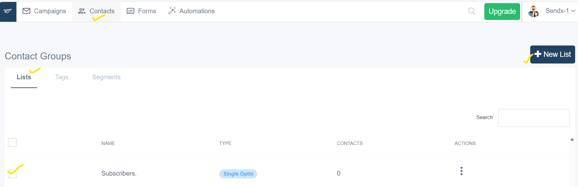
-
Initiate Import: Navigate to the “Imports” section and proceed to click on it.
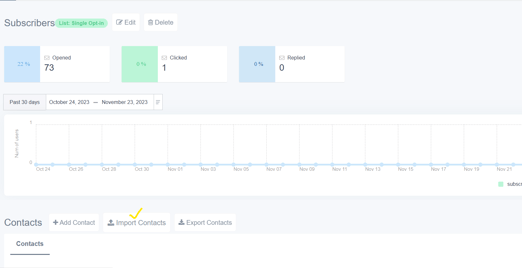
-
Choose "Copy Paste": Within the "Import Contacts" options, opt for the "Copy Paste" feature. This selection allows for the manual input of contact information.
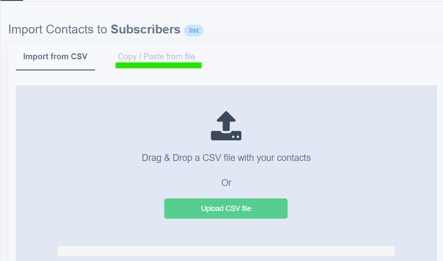
-
Paste Addresses: Paste all the email addresses or contact information into the provided space. Ensure accuracy to prevent any omission or error.
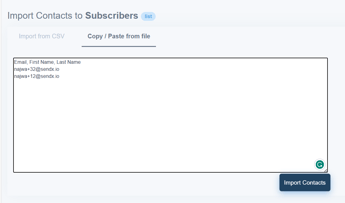
-
Confirmation: Once pasted, confirm the action by clicking on the 'Import Contacts' to finalize the process.
Congratulations! You’ve successfully compiled and imported contacts into your list using the copy-paste method. feel free to refer back to our step-by-step guide Import Contact to a List